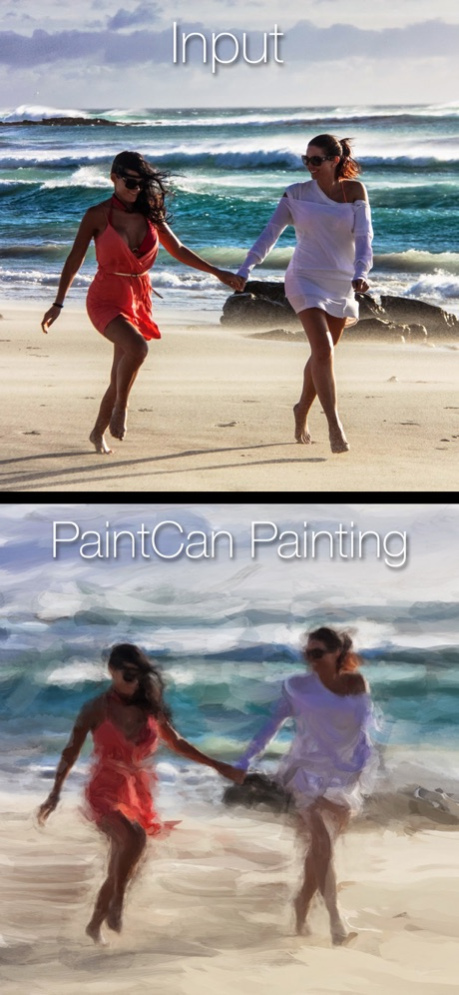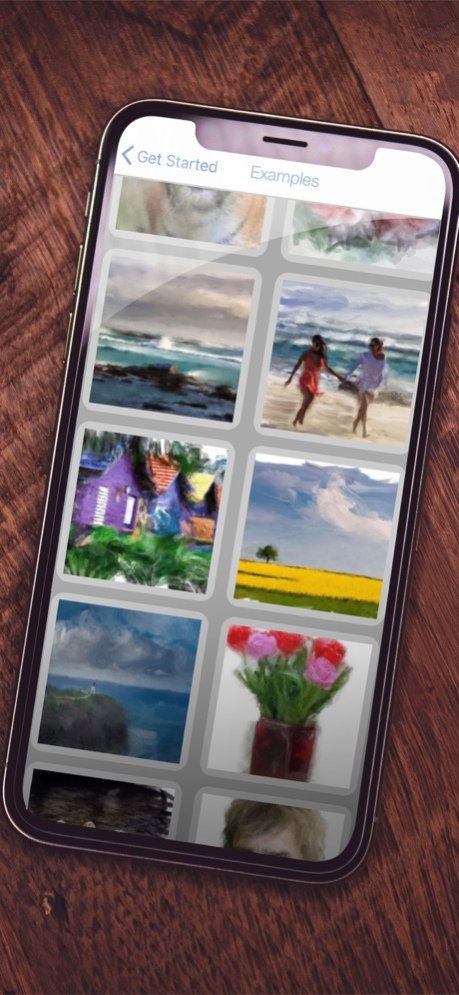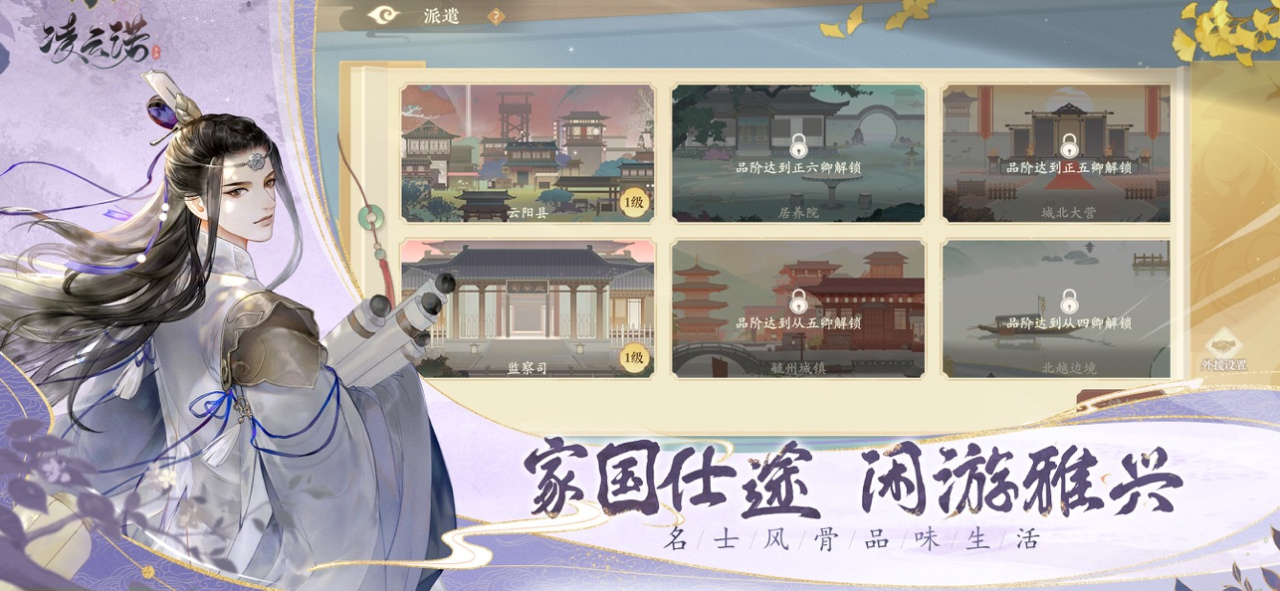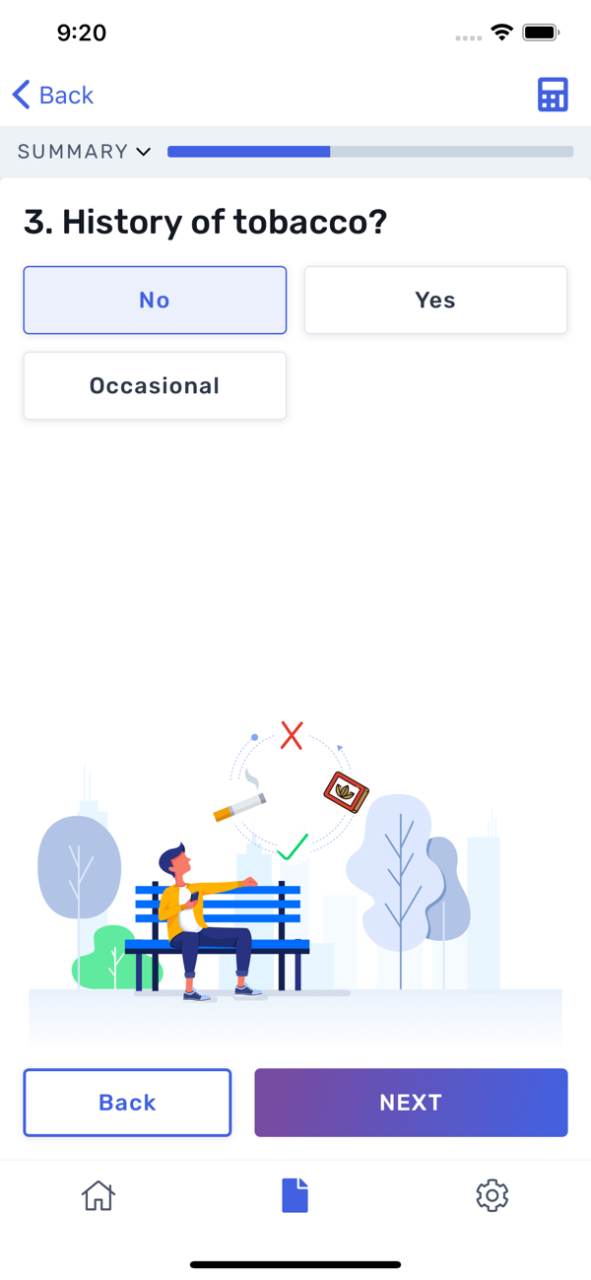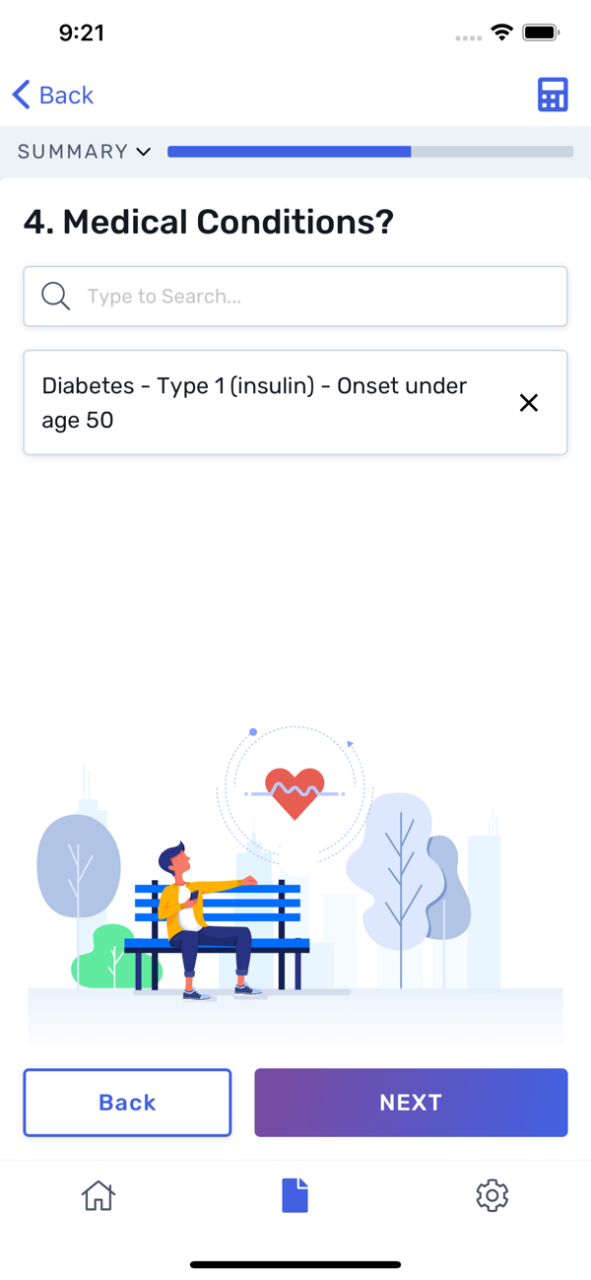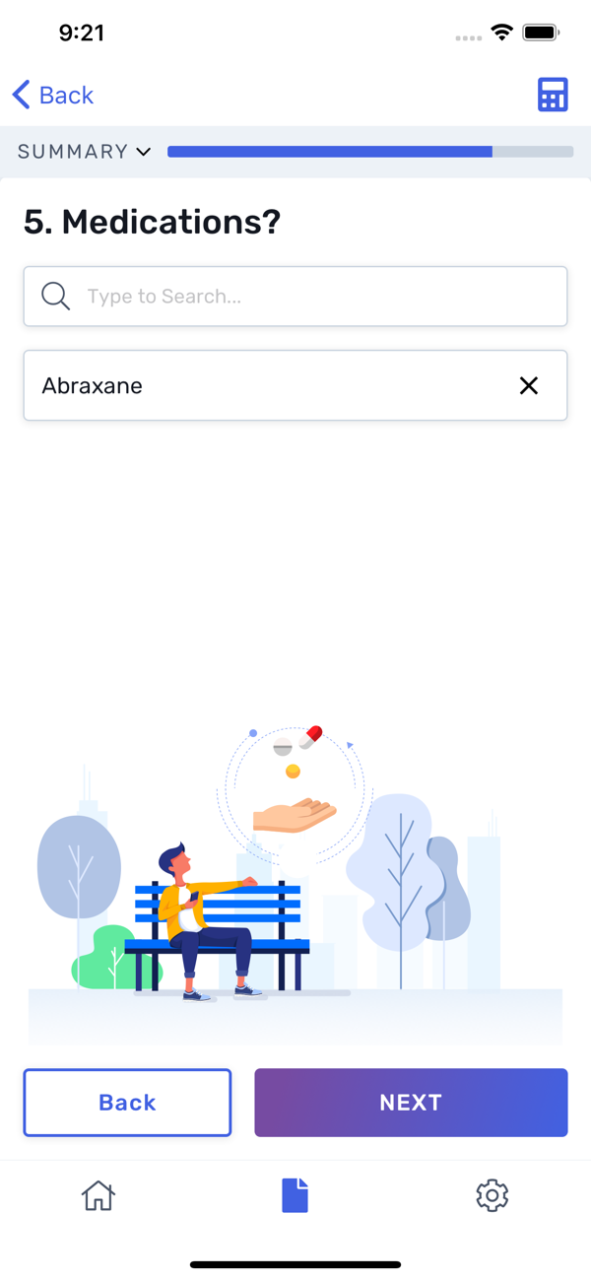Adobe PaintCan 1.5.13
Continue to app
Free Version
Publisher Description
You asked, we listened! PaintCan now supports HIGH-RES output up to 16 Megapixels.
"With PaintCan, anybody can paint"™
PaintCan helps you paint beautiful artworks from your favorite photographs within minutes.
PaintCan is not a painterly effect applied to your image—you really are the painter! But don't worry, anybody can do it. PaintCan helps you paint, with smart brushes that configure themselves based on the image you are painting on, so that you are free to explore your creativity, instead of configuring settings.
So what are you waiting for? Create your first masterpiece today!
Please rate and review the app to help us make it the best product we can. If you have issues, don't write a bad review, but contact us at paintcan@adobe.com and we will try to help.
Connect with other PaintCan fans on Facebook: https://www.facebook.com/PaintCanApp, and share your favorite paintings with the hashtag #PaintCanApp
FAQ:
iPad vs. iPhone UI:
=============
Due to the size difference between the devices, the interface for the iPhone is different from the iPad, but retains all of the most critical tools. In the future we will work to create a more similar interface for all devices based on user feedback and usage statistics.
Image resolution:
=============
Suggested Workflow:
===============
Working in PaintCan is mostly about where to add more or less brushing detail, and what brushing styles to combine. If you want coarse, broad brush strokes, zoom out. If you want to add intricate detail, zoom in. Try this: Cover the photo roughly with large paint brushes (Background presets, available on iPad) and then add details where desired (Detail presets). If you added too much detail, simply go over it again with a background preset, or try one of the Extras presets to add or smooth textured areas. Most of all: Explore and have fun.
Document size:
===========
While the app itself is small (~10MB), the data it generates to function is closer to ~150MB (more for newer devices). This is to support the multiple levels of UNDO. Saving snapshots of paintings increases this data-size. You can always delete unused snapshots by going to the Start menu and selecting "Edit". Note: only your snapshots are automatically backed up to iCloud (not the app's cache).
Selecting Colors (and other low level control):
================================
Colors are chosen automatically, based on where you paint. This is done intentionally to give you the easiest, quickest, and most successful painting experiences possible. In the future, we may support additional color choices.
Jun 10, 2020
Version 1.5.13
* Updates: We made numerous changes to our code for better compatibility with recent iOS versions. These changes should not be noticeable to our users, so if you spot something that's broken, please let us know. Thanks :)
About Adobe PaintCan
Adobe PaintCan is a free app for iOS published in the Screen Capture list of apps, part of Graphic Apps.
The company that develops Adobe PaintCan is Adobe Labs, Inc.. The latest version released by its developer is 1.5.13.
To install Adobe PaintCan on your iOS device, just click the green Continue To App button above to start the installation process. The app is listed on our website since 2020-06-10 and was downloaded 101 times. We have already checked if the download link is safe, however for your own protection we recommend that you scan the downloaded app with your antivirus. Your antivirus may detect the Adobe PaintCan as malware if the download link is broken.
How to install Adobe PaintCan on your iOS device:
- Click on the Continue To App button on our website. This will redirect you to the App Store.
- Once the Adobe PaintCan is shown in the iTunes listing of your iOS device, you can start its download and installation. Tap on the GET button to the right of the app to start downloading it.
- If you are not logged-in the iOS appstore app, you'll be prompted for your your Apple ID and/or password.
- After Adobe PaintCan is downloaded, you'll see an INSTALL button to the right. Tap on it to start the actual installation of the iOS app.
- Once installation is finished you can tap on the OPEN button to start it. Its icon will also be added to your device home screen.